Where Can I See a Statement of All My Transactions With Kotak Securities

Keeping track of your financial transactions is essential for effective financial management, especially in the realm of investments. Kotak Securities offers a streamlined process for users to access their Cash Ledger Statements, providing a comprehensive overview of financial activities. Here’s a step-by-step guide on how to access these statements through the Kotak Securities app:
Step 1: Access Your Profile:
Open the Kotak Securities app and navigate to the top-right corner of the home screen. Tap on the ‘Profile’ section to proceed.
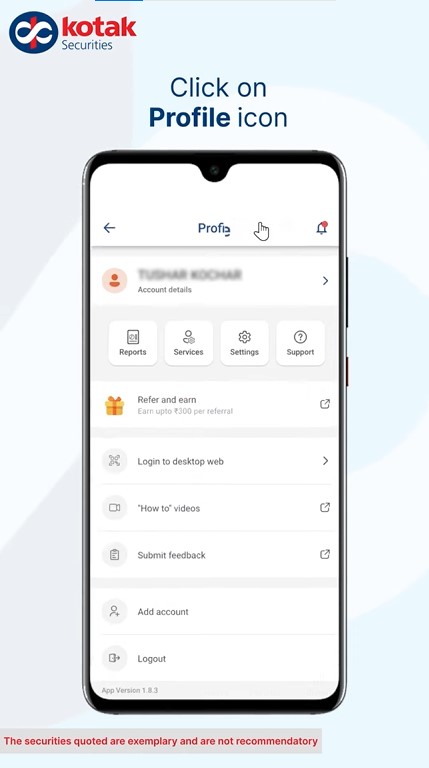
Step 2: Navigate to Reports and Statements:
Once in the profile section, locate and click on the ‘Reports and Statements’ option. This action directs you to various statements related to your transactions.
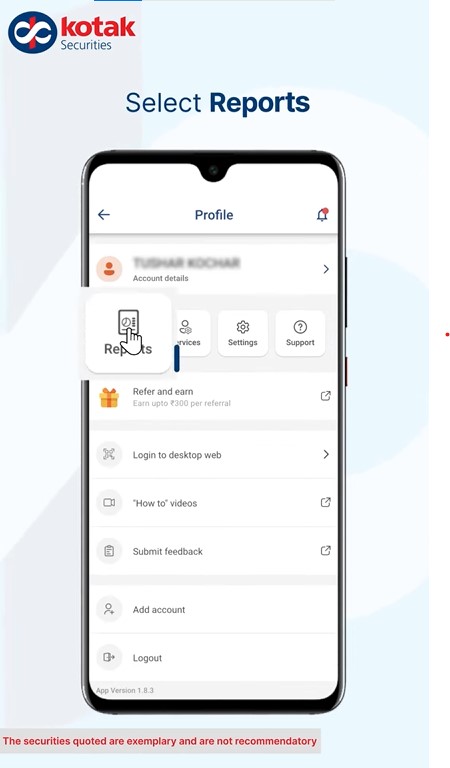
Step 3: Select Cash Ledger:
Within the available statements, find and select the ‘Cash Ledger’ option. Upon clicking, the app will redirect you to the Kotak Securities website for further access.
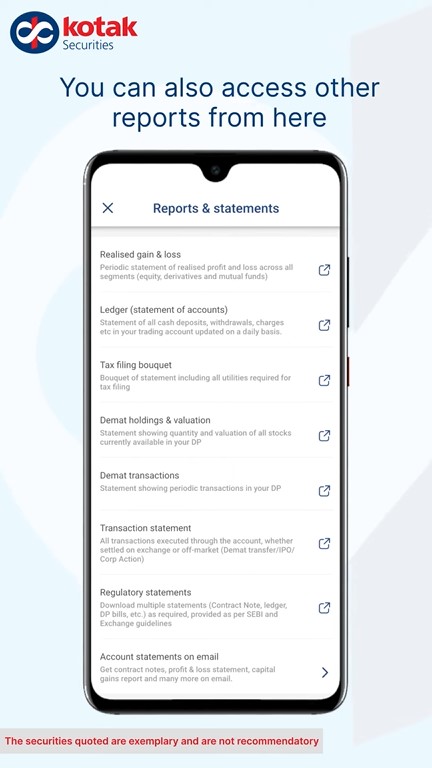
Step 4: Choose Financial Year and Download:
On the website, you will be prompted to select the desired financial year. Pick the applicable year from the options provided and click on ‘Go’ to proceed.
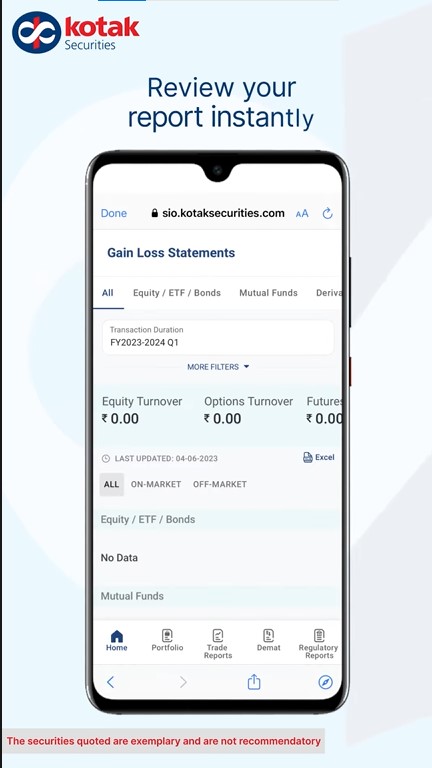
After selecting the financial year, the option to download the statement in Excel format will appear. Click on ‘Export to Excel’ to obtain the Cash Ledger Statement.
By following these straightforward steps, Kotak Securities users can effortlessly access and download their Cash Ledger Statements. These statements serve as vital documents for tracking financial transactions, enabling users to maintain a detailed record of their investment activities and aid in financial planning and analysis.