Where Can I See a Statement of All My Transactions With Angel One?

The Transaction statement provides all the details regarding your trades. You may also find the relevant information on the fund transfers in your account. To get a statement of all your transactions with Angel One, you can follow the steps mentioned below.
Step 1: Login to Your Account
Visit the Angel One website. Log in to your account using your username and password.
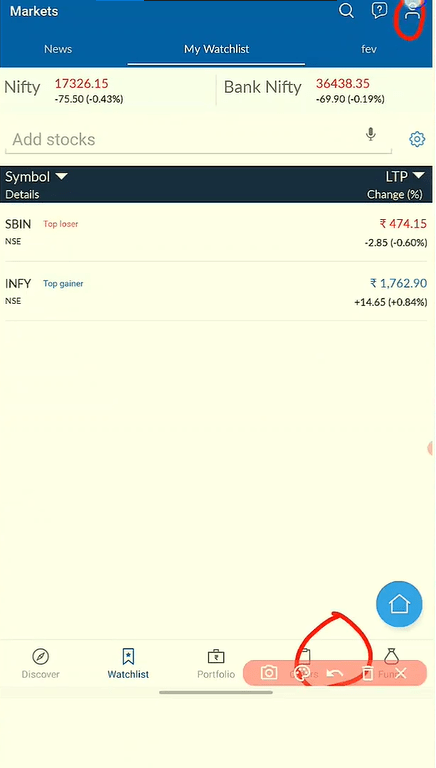
Step 2: Navigate to Account or Dashboard
Once logged in, find and click on the section labeled “My Account,” “Portfolio,” or “Dashboard.”
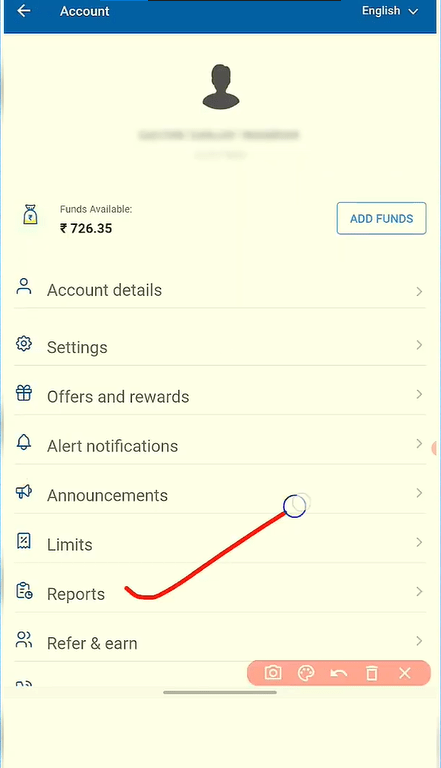
Step 3: Transaction History
Look for an option or tab that says “Transaction History” or “Transaction Statement.”
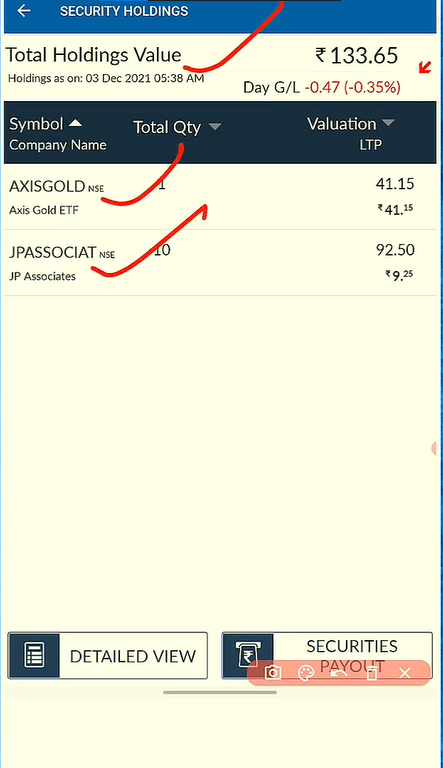
Step 4: Select Date Range
In the transaction history section, choose a specific date range for the transactions you want to view.
Step 5: Filter by Transaction Type
If available, use options to filter transactions by type (e.g., equity trades, mutual fund purchases, withdrawals, deposits).
Step 6: View Details
Set your preferences for date range and transaction type. Click “View” or “Generate Statement” for your transaction history.
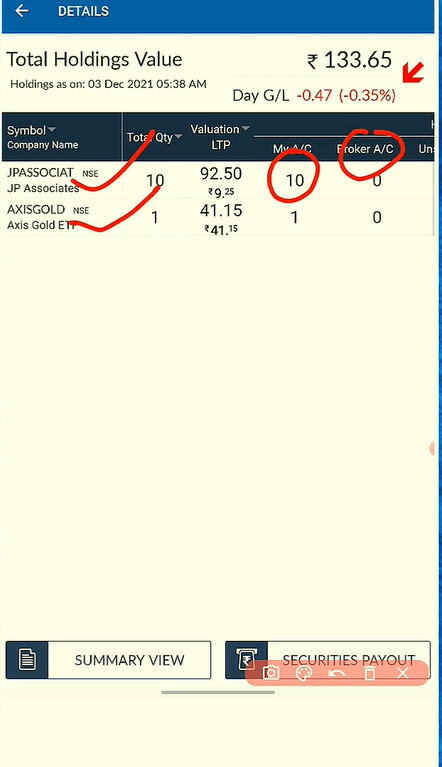
Step 7: Statement Display
Your transaction statement will show details like transaction date, type, quantity/amount, execution price, and associated charges.
Step 8: Download or Print
If needed, download or print the transaction statement directly from the platform.
Step 9: Verify and Review
Review the transaction statement for accuracy. Ensure all details match your recollection of conducted transactions.
Step 10: Contact Customer Support (if needed)
If you notice discrepancies or have questions, contact Angel One’s customer support for assistance and clarification.
Keep in mind that steps and labels may vary based on the trading platform and updates. Check the help center or contact support if you need help finding your transaction history.