How to Add Nominee in 5Paisa Account?
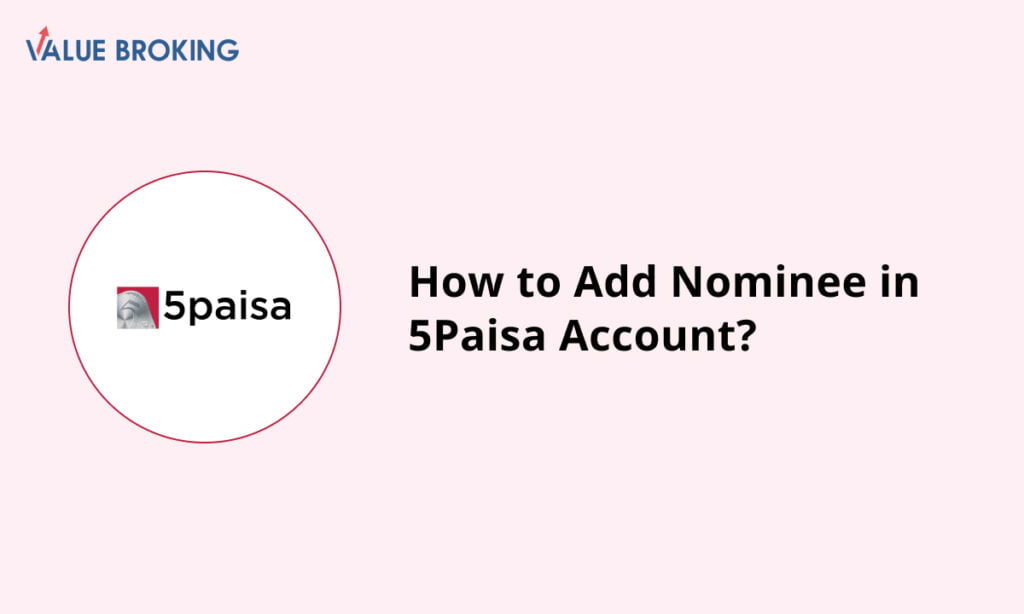
You can easily add nominees to the 5Paisa Account by following the basic steps given below.
Steps to add the nominee to the 5 Paisa Account
| Steps | Description |
| 1 | Log in to 5paisa.com |
| 2 | Click on the profile option |
| 3 | Select Nominee details |
| 4 | Update the Nominee information |
| 5 | E-Sign the documents |
How to Add a Nominee to the 5Paisa Account?
For the Web
Step 1: First, log in to your account at 5paisa.com.
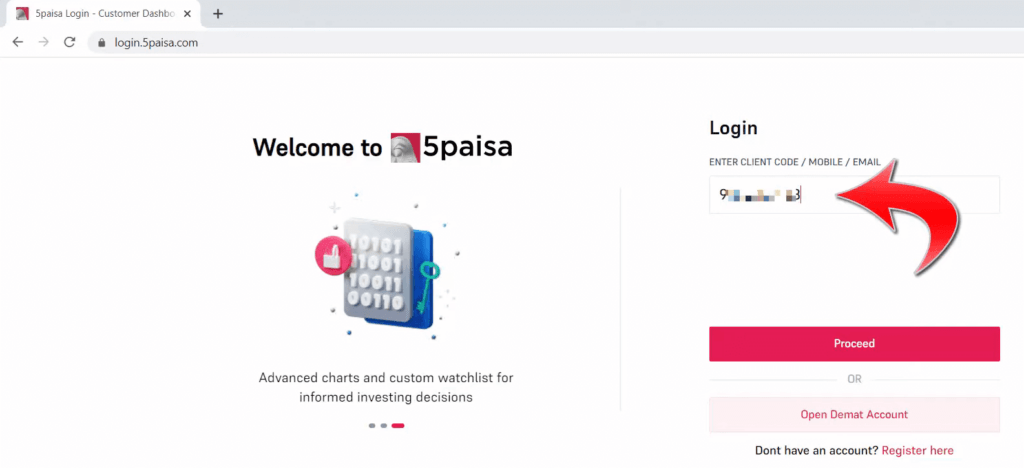
Step 2: Now click on your “profile” option, which is located at the top right corner of the website.
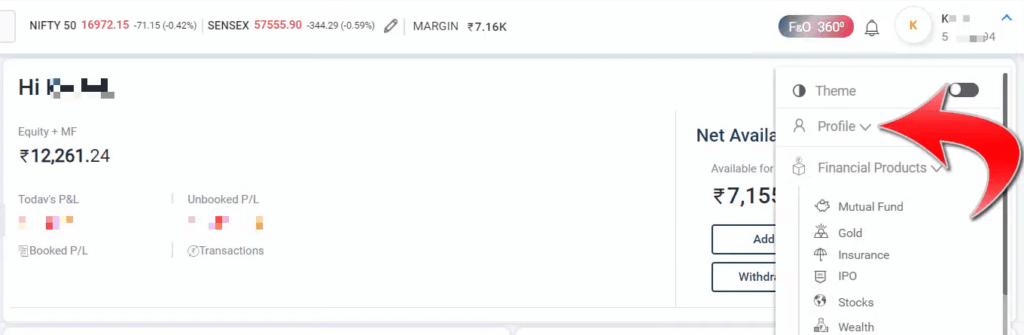
Step 3: Choose “Profile” from the dropdown menu.
Step 4: Select “My Profile.”
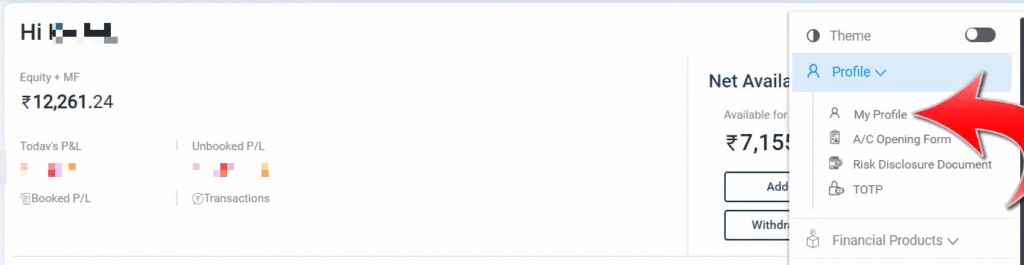
Step 5: Select “Nominee Details” from the available choices.
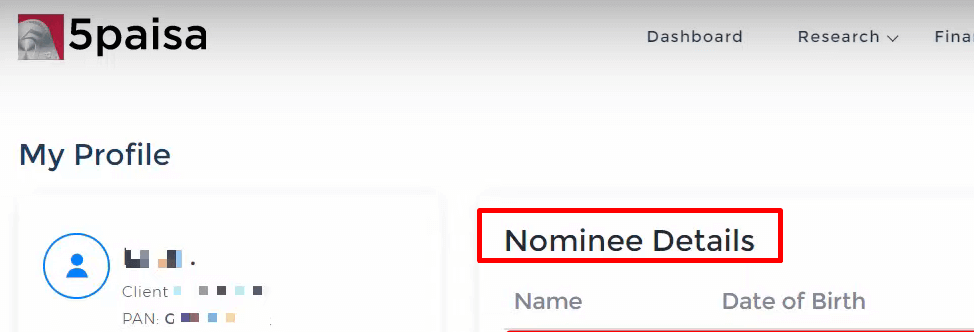
Step 6: Add/update the Nominee information, or choose to opt out.
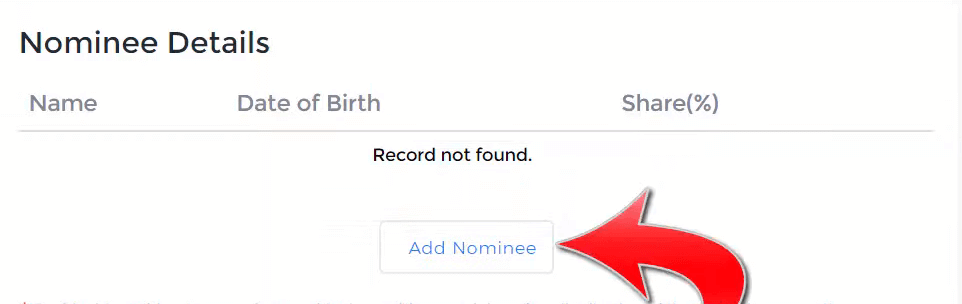
Step 7: Finalise the nomination process by E-signing the required documents.
For the App
Step 1: You can log in to your 5paisa Mobile app with your credentials.
Step 2: Select the “User” option situated at the bottom of the page.
Step 3: Click on the “My profile” option.
Step 4: Click on the “Manage” option in the upper right corner.
Step 5: Now, you have to choose the Nominee Details option.
Step 6: Continue to add or update the nominee information or opt-out.
Step 7: Complete the nomination process by E-signing the nomination details.